In this article, we will provide Slight Insight on the process of adding SMTP to WordPress using the WPO365 MS GRAPH MAILER plugin, enabling you to send emails through Microsoft Graph.
Installing WPO365 Plugin
Follow these steps to install the WPO365 plugin:
- Log in to your WordPress admin dashboard.
- Navigate to “Plugins” > “Add New”.
- Search for “WPO365” in the search bar.
- Select “WPO365 | MICROSOFT 365 GRAPH MAILER” plugin.
- Click “Install Now” and then “Activate” the plugin.
Registering App and Enabling Email in Microsoft Graph
To enable email functionality through Microsoft Graph, you need to register an app. Refer article “Register Application in Microsoft Identity – For sending emails from your Application” for details instructions.
- Go to the Azure Portal and log in.
- Navigate to “App registrations” and click on “New registration”.
- Fill in the required details for your app and click “Register”.
- Once the app is registered, go to “API permissions” and add the necessary permissions for sending emails via Microsoft Graph.
- After adding permissions, navigate to “Certificates & secrets” to generate a client secret. Save the generated secret securely.
- Finally, enable email sending capability for your app in Microsoft Graph.
Configuring WPO365 with App Credentials
Now, configure the WPO365 plugin with the credentials obtained from the app registration:
- In your WordPress admin dashboard, go to “WPO365” > “Settings” > “MS Graph Mailer”.
- Enter the Application (Client) ID and the Client Secret generated for your app in Azure.
- Save the settings.
Testing and Verifying Emails
After configuring the plugin, it’s essential to test and verify that emails are sent successfully:
- Enter Send test email to recipients and click “Save configuration + Send test email” button or perform an action on your WordPress site that triggers an email notification.
- Check the recipient’s inbox to verify that the email has been received.
Conclusion
By following the steps outlined above, you can seamlessly integrate SMTP functionality into your WordPress site using the WPO365 MS GRAPH MAILER plugin, enabling you to send emails via Microsoft Graph.
Frequently Asked Questions
Do I need to configure SMTP settings separately?
No, the WPO365 plugin handles SMTP configuration internally.
How do I test if SMTP is working correctly?
You can use the built-in email testing feature in WP Mail SMTP settings to send a test email and verify if it’s delivered successfully.
Why does WordPress not send emails?
Your WordPress default SMTP may not be configured properly, this can be fixed by installing SMTP plugin like WPO365 or WP Mail SMTP.


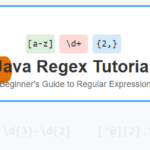
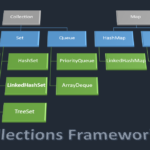


Leave a Reply
You must be logged in to post a comment.